Summary: in this tutorial, you’ll learn how to use the ttk Style map() method to dynamically change the appearance of a widget based on its specific state.
Typically, a ttk widget allows you to change its appearance based on a specific state.
The following table shows a list of widget states and their meanings:
| State | Meaning |
|---|---|
active | The mouse is currently within the widget. |
alternate | Ttk reserved this state for application use. |
background | The widget is on a window that is not the foreground window. The foreground window is a window that is getting user inputs. This state is only relevant to Windows and macOS. |
disabled | The widget won’t respond to any actions. |
focus | The widget currently has focus. |
invalid | The value of the widget is currently invalid. |
pressed | The widget is currently being clicked or pressed e.g. when a Button widget is pressed. |
readonly | The readonly widget prevents you from changing its current value e.g., a read-only Entry widget won’t allow you to change its text contents. |
selected | The widget is selected e.g. when radio buttons are checked. |
To change the appearance of a widget dynamically, you can use the map() method of the Style object:
style.map(style_name, query)Code language: Python (python)The map() method accepts the first argument as the name of the style e.g., TButton and TLabel.
The argument query is a list of keyword arguments where each key is a style option and values are lists of tuples of (state,value).
For example, the following code dynamically changes the foreground color of a button widget:
import tkinter as tk
from tkinter import ttk
class App(tk.Tk):
def __init__(self):
super().__init__()
self.geometry('300x100')
button = ttk.Button(self, text='Save')
button.pack(expand=True)
style = ttk.Style(self)
style.configure('TButton', font=('Helvetica', 16))
style.map('TButton',
foreground=[('pressed', 'blue'),
('active', 'red')])
print(style.layout('TButton'))
if __name__ == "__main__":
app = App()
app.mainloop()Code language: Python (python)In this example, when you move focus to the button, its text color changes to red. And when you click or press the button, its text color turns to blue.
Output:
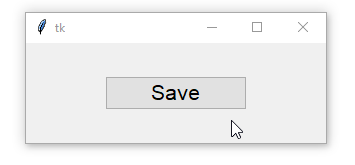
Summary #
- Use the
style.map()method to dynamically change the appearance of a widget based on its specific state.