Summary: in this tutorial, you’ll learn about the Tkinter Progressbar widget.
Introduction to the Tkinter Progressbar widget #
A Progressbar widget allows you to give feedback to the user about the progress of a long-running task. To create a Progressbar widget, you use the ttk.Progressbar class:
ttk.Progressbar(container, **options)Code language: Python (python)The following shows the typical parameters to create a Progressbar widget:
ttk.Progressbar(container, orient, length, mode)Code language: Python (python)In this syntax:
- The
containeris the parent component of the progressbar. - The
orientcan be either'horizontal'or'vertical'. - The
lengthrepresents the width of a horizontal progress bar or the height of a vertical progress bar. - The
modecan be either'determinate'or'indeterminate'.
The indeterminate mode #
In the indeterminate mode, the progress bar shows an indicator that bounces back and forth between the ends of the widget.
Typically, you use the indeterminate mode when you don’t know how to accurately measure the time that the long-running task takes to complete.
The determinate mode #
In the determinate mode, the progressbar shows an indicator from the beginning to the end of the widget.
If you know how to measure relative progress, you can use the determinate mode.
The important methods of a progressbar #
The Progressbar has the following important methods:
start([interval])– start moving the indicator everyintervalmillisecond. Theintervaldefaults to 50ms.step([delta])– increase the indicator value by delta. Thedeltadefaults to 1 millisecond.stop()– stop moving the indicator of the progressbar.
Tkinter Progressbar examples #
Let’s take some examples of creating progressbar widgets.
1) Tkinter Progressbar in the indeterminate mode example #
The following program illustrates how to create a progressbar in the indeterminate mode. If you click the start button, the progressbar starts moving the indicator. When you click the stop button, the progressbar stops moving the progress indicator:
import tkinter as tk
from tkinter import ttk
# root window
root = tk.Tk()
root.geometry('300x120')
root.title('Progressbar Demo')
root.grid()
# progressbar
pb = ttk.Progressbar(
root,
orient='horizontal',
mode='indeterminate',
length=280
)
# place the progressbar
pb.grid(column=0, row=0, columnspan=2, padx=10, pady=20)
# start button
start_button = ttk.Button(
root,
text='Start',
command=pb.start
)
start_button.grid(column=0, row=1, padx=10, pady=10, sticky=tk.E)
# stop button
stop_button = ttk.Button(
root,
text='Stop',
command=pb.stop
)
stop_button.grid(column=1, row=1, padx=10, pady=10, sticky=tk.W)
root.mainloop()Code language: Python (python)Output:
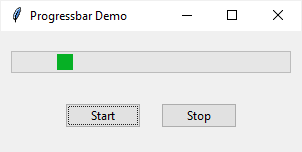
How it works.
First, create a horizontal progressbar whose length is 280 pixels and mode is 'indeterminate':
pb = ttk.Progressbar(
root,
orient='horizontal',
mode='indeterminate',
length=280
)Code language: Python (python)Second, pass the Progressbar.start method to the command of the start button:
start_button = ttk.Button(
root,
text='Start',
command=pb.start
)Code language: Python (python)Third, pass the Progressbar.stop method to the command of the stop button:
stop_button = ttk.Button(
root,
text='Stop',
command=pb.stop
)Code language: Python (python)2) Tkinter Progressbar in the determinate mode example #
The following program shows how to use a progressbar in the determinate mode:
from tkinter import ttk
import tkinter as tk
from tkinter.messagebox import showinfo
# root window
root = tk.Tk()
root.geometry('300x120')
root.title('Progressbar Demo')
def update_progress_label():
return f"Current Progress: {pb['value']}%"
def progress():
if pb['value'] < 100:
pb['value'] += 20
value_label['text'] = update_progress_label()
else:
showinfo(message='The progress completed!')
def stop():
pb.stop()
value_label['text'] = update_progress_label()
# progressbar
pb = ttk.Progressbar(
root,
orient='horizontal',
mode='determinate',
length=280
)
# place the progressbar
pb.grid(column=0, row=0, columnspan=2, padx=10, pady=20)
# label
value_label = ttk.Label(root, text=update_progress_label())
value_label.grid(column=0, row=1, columnspan=2)
# start button
start_button = ttk.Button(
root,
text='Progress',
command=progress
)
start_button.grid(column=0, row=2, padx=10, pady=10, sticky=tk.E)
stop_button = ttk.Button(
root,
text='Stop',
command=stop
)
stop_button.grid(column=1, row=2, padx=10, pady=10, sticky=tk.W)
root.mainloop()Code language: Python (python)Output:
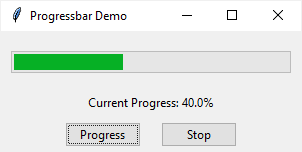
How it works.
First, create a progressbar in the determinate mode:
pb = ttk.Progressbar(
root,
orient='horizontal',
mode='determinate',
length=280
)Code language: Python (python)Second, bind the progress() function to the click event of the progress button. Once the button is clicked, the value of the Progressbar is increased by 20% and the progress label is updated. Also, the program shows a message box indicating that the progress is completed if the value reaches 100:
def progress():
if pb['value'] < 100:
pb['value'] += 20
value_label['text'] = update_progress_label()
else:
showinfo(message='The progress completed!')Code language: Python (python)Third, bind the stop() function to the click event of the stop button. Also, the stop() function wil updates the progress label.
def stop():
pb.stop()
value_label['text'] = update_progress_label()Code language: Python (python)Check out how to display the progress of downloading a file using a progressbar.
Summary #
- Use the
ttk.Progressbar(container, orient, length, mode)to create a progressbar. - Use the
indeterminatemode when the program cannot accurately know the relative progress to display. - Use the
determinatemode if you know how to measure the progress accurately. - Use the
start(),step(), andstop()methods to control the current value of the progressbar.