Summary: in this tutorial, you’ll learn how to set options for a Tk themed widget using the widget constructor, a dictionary index, and config() method.
When working with themed widgets, you often need to set their attributes, such as text and image.
Tkinter allows you to set the options of a widget using one of the following ways:
- Use the widget constructor during the widget’s creation.
- Set a property value using a dictionary index after creating the widget.
- Call the
config()method with keyword arguments.
Using the widget constructor when creating the widget #
The following illustrates how to use the widget constructor to set the text option for the Label widget:
import tkinter as tk
from tkinter import ttk
root = tk.Tk()
ttk.Label(root, text='Hi, there').pack()
root.mainloop()Code language: JavaScript (javascript)Output:
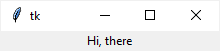
Using a dictionary index after widget creation #
The following program shows the same label but uses a dictionary index to set the text option for the Label widget:
import tkinter as tk
from tkinter import ttk
root = tk.Tk()
label = ttk.Label(root)
label['text'] = 'Hi, there'
label.pack()
root.mainloop()Code language: JavaScript (javascript)The following code sets the text options for the label:
label['text'] = 'Hi, there'Code language: JavaScript (javascript)Using the config() method with keyword arguments #
The following program illustrates how to use the config() method with a keyword argument to set the text option for the label:
import tkinter as tk
from tkinter import ttk
root = tk.Tk()
label = ttk.Label(root)
label.config(text='Hi, there')
label.pack()
root.mainloop()Code language: JavaScript (javascript)Summary #
Ttk widgets offer three ways to set their options:
- Use the widget constructor during the widget’s creation.
- Set a property value using a dictionary index after creating the widget.
- Call the
config()method with keyword arguments.