Summary: in this tutorial, you’ll learn how to use PyQt QFormLayout to arrange widgets in a form.
Introduction to the PyQt QFormLayout #
When creating a data-entry form, you often need to place fields in rows. And on each row, you place a label next to an input widget.
PyQt provides you with a convenient two-column form that arranges the widgets on a form. The left column has a label and the right column has an input widget.
To create a form layout, you use QFormLayout class:
layout = QFormLayout(self)
self.setLayout(layout) # self is the parent widgetCode language: Python (python)Adding widgets to the form layout can be done with the addRow() method. For example:
layout.addRow('Field 1', input_widget1)
layout.addRow('Field 2', input_widget2)Code language: Python (python)The addRow() method takes a string and a widget and automatically creates the QLabel widget for the string.
If you pass a single widget such as a QLabel, the widget will automatically span both columns. In practice, you can use this feature for creating headings or section labels.
Besides providing conveniences, QFormLayout adheres to the platform’s look and feel guidelines. For example, when used on macOS labels are right-justified while when used on Windows, labels are left-justified.
In addition, when displayed on a narrow screen, the layout automatically collapses to a single column with labels above the input widgets.
PyQt QFormLayout example #
The following example shows how to create a signup form using the QFormLayout:
import sys
from PyQt6.QtWidgets import QApplication, QWidget, QPushButton, QLineEdit, QFormLayout
class MainWindow(QWidget):
def __init__(self, *args, **kwargs):
super().__init__(*args, **kwargs)
self.setWindowTitle('Sign Up Form')
layout = QFormLayout()
self.setLayout(layout)
layout.addRow('Name:', QLineEdit(self))
layout.addRow('Email:', QLineEdit(self))
layout.addRow('Password:', QLineEdit(self, echoMode=QLineEdit.EchoMode.Password))
layout.addRow('Confirm Password:', QLineEdit(self, echoMode=QLineEdit.EchoMode.Password))
layout.addRow('Phone:', QLineEdit(self))
layout.addRow(QPushButton('Sign Up'))
# show the window
self.show()
if __name__ == '__main__':
app = QApplication(sys.argv)
window = MainWindow()
sys.exit(app.exec())Code language: Python (python)Output:
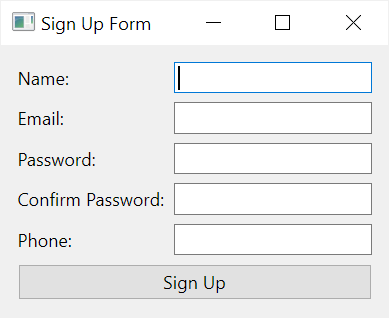
Summary #
- Use PyQt
QFormLayoutto create data-entry forms.