Summary: in this tutorial, you’ll learn how to set up Visual Studio Code for Python development.
A quick introduction to the Visual Studio Code #
Visual Studio Code, often called VS Code, is a lightweight source code editor that runs on your desktop and is available for Windows, macOS, and Linux.
VS Code has many features, such as IntelliSense, code editing, and extensions, allowing you to edit Python source code effectively. The best part is that it is open-source and free.
Besides the desktop version, VS Code has a browser version that you can use directly in your web browser without installing it.
This tutorial teaches you how to set up Visual Studio Code for a Python environment so that you can edit, run, and debug Python code.
Setting up Visual Studio Code #
To set up the VS Code, you follow these steps:
First, navigate to the VS Code official website and download the VS code based on your platform (Windows, macOS, or Linux).
Second, launch the setup wizard and follow the steps.
Once the installation is completed, you can launch the VS code application:
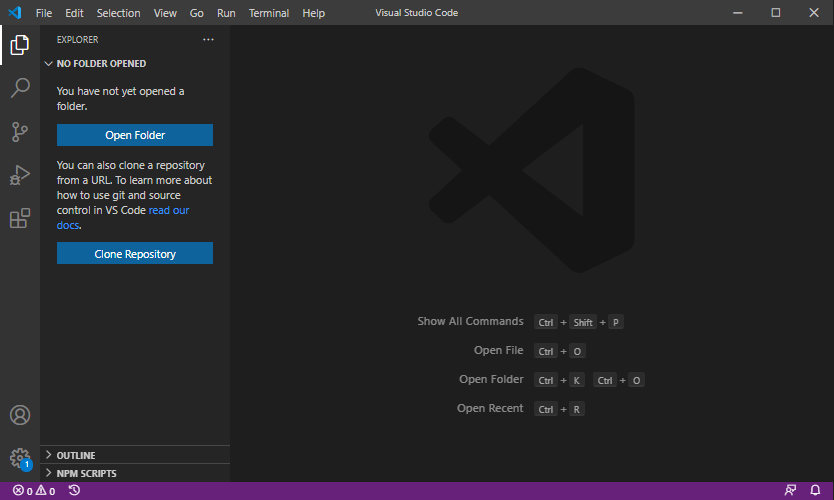
Install Python Extension #
Install the Python extension from the Visual Studio Marketplace to make the VS Code work with Python.
The following picture illustrates the steps:
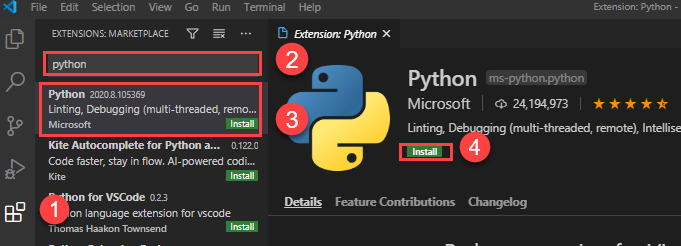
- First, click the Extensions tab.
- Second, type the
pythonkeyword on the search input. - Third, click the
Pythonextension. It’ll show detailed information on the right pane. - Finally, click the Install button to install the Python extension.
Now, you’re ready to develop the first program in Python.